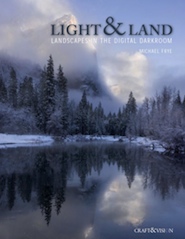Over the past few weeks I have had the chance to go through Michael Frye’s new ebook, “Light and Land: Landscapes in the Digital Darkroom.” Many are no doubt already aware of Michael’s reputation from his photography, his workshops, and his other publications including his “Photographer’s Guide to Yosemite” and “Digital Landscape Photography: In The Footsteps of Ansel Adams and the Masters.” I have the .pdf version of “Light and Land”, and I understand that an iPad app version may also be available.
It is typical for photographic “how to” books to focus on specific techniques, and to be organized around a presentation of these techniques – perhaps with a section on curves, a section on black and white conversion, and so forth. This approach has its place, especially for certain types of learners and at certain points in the learning process. It is important to understand the basic techniques and operations that are available in the “digital darkroom” of such programs as Photoshop, Lightroom and so forth. That said, the bigger and more important issue is how to call upon these techniques creatively and effectively and appropriately in order to make photographs. Not all “how to” books do an effective job of illustrating this.
Michael’s “Light & Land” takes a different approach, and one that more accurately and realistically reflects the thought process of a photographer who is calling upon this arsenal of techniques in the service of creating beautiful photographs. He writes:
“The digital darkroom gives us tremendous control over our images. We can make them lighter, darker, add contrast, change the color balance, increase saturation, turn a color photograph into black and white, remove telephone poles, blend exposures with HDR, combine ten images to capture infinite depth of field, or put a winged elephant in the sky.
But what do we do with these choices?” Continue reading Review: “Light & Land” by Michael Frye